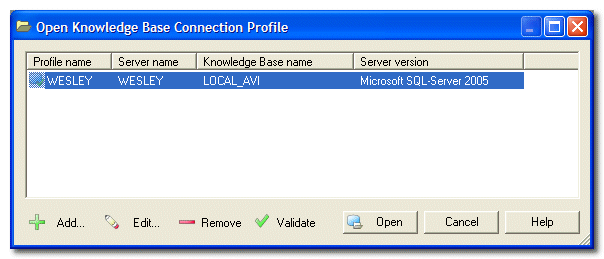Created by James Hurrell on Apr 16, 2021
Open Profile Connection dialog box |  |
This dialog box enables you to view a list of all the available (and valid) profiles stored on your PC. It can also be used to create new connection profiles.
To access it:
- Click File > Connection located on the menu bar.
- In the Existing Connections dialog box, click New.
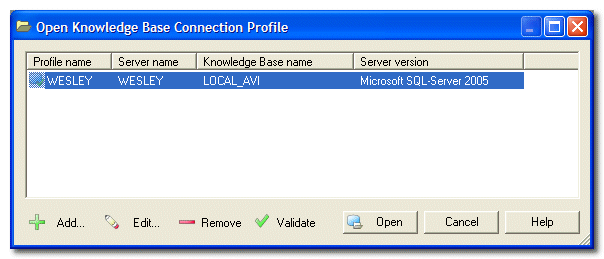
All valid profiles that are currently stored on your PC will be displayed in this dialog box. For each profile various pieces of information are displayed:
- Profile Name
- Server Name (name of the server defined in the profile)
- Knowledge Base Name (name of the Knowledge Base you want to connect to)
- Server Version (type of server the application will connect to)
 Buttons
Buttons
 Shortcut menu
Shortcut menu
| A shortcut menu also exists (select a profile and right click to launch it): | Option | Keyboard Equivalent | Description | | Open | - | Uses the selected profile (Knowledge Base profile) to establish a connection. | | Edit | - | As above | | Add | Ins | As above | | Remove | Del | As above | | Set <profile_name> as default profile | - | Use this option to set the selected profile as the default connection profile. Next time you launch the application, Analysis Manager will automatically use this profile to establish a connection to a Knowledge Base if you have selected the the Connect with default profile at start option in the Common Settings tab. This option will also cause a connection to be attempted using the selected profile. | | Unset <profile_name> as default profile | - | Use this option to clear the current default profile - no profile will then be set as the default. | | Clone | - | This option will create an exact copy of the currently selected profile. The copy will be called: <Copy of "profile_name"> | | Select All | - | Use this option to select all connection profiles listed in the dialog box. | | Validate | - | This option will force CAST Enlighten to carry out a connection test using the currently selected connection profile. A dialog box with display the results of this connection test (success or failure). | |
See Also
Add/Edit Connection Profile dialog box | Creating Connection Profiles | Info dialog box